Creating and Configuring Databricks Credentials
We must create one token per Azure Databricks Workspace to connect with the Databricks API.Creating Azure Databricks Token
To create an Azure Databricks personal access token for our Azure Databricks workspace user, we need to follow the procedure below:In our Azure Databricks workspace, click our Azure Databricks username in the top bar and then select User Settings from the drop-down.
We click on the Developer menu, and then next to Access tokens, click the Manage button.
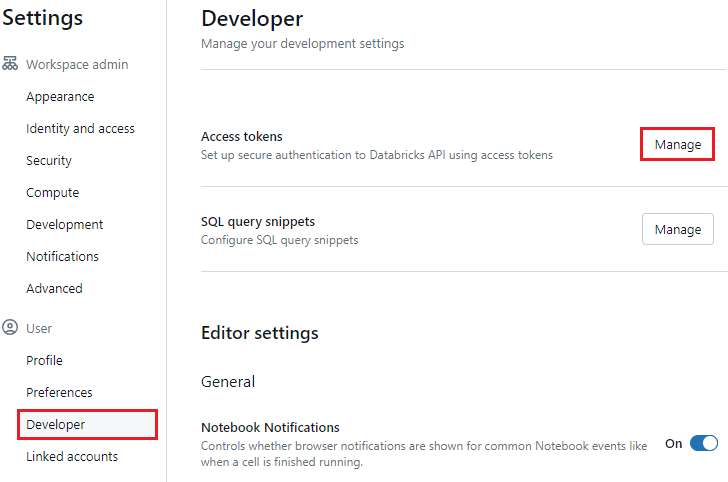
On the Access tokens page, we click the Generate new token button.
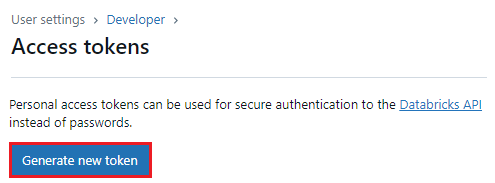
In the Generate new token page, we enter an optional comment that helps us identify this token in the future and change its default lifetime of 90 days.
To create a token with no lifetime (to avoid service interruptions), we can leave the Lifetime (days) box empty (blank).
We click on the Generate button to create the token.
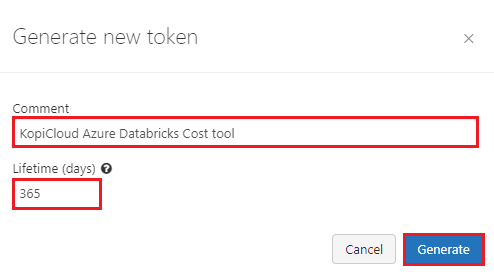
We copy the displayed token to a secure location and then click the Done button.
Important!
Please copy the token to a safe place. You won't be able to see it again.Getting the Azure Databricks URL
We open the Azure Databricks Workspace page, and we copy the URL of EACH Azure Databricks Workspace.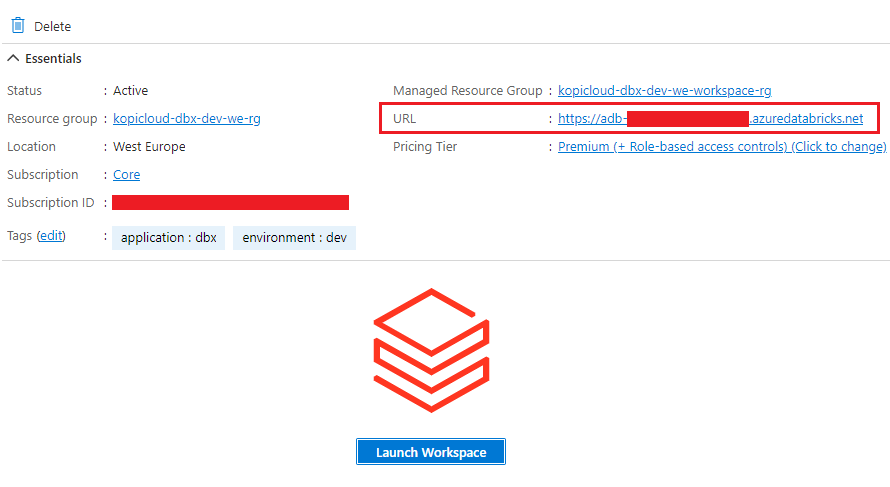
Configuring Azure Databricks Cost Credentials
The final step is configuring each Azure Databricks Workspace in the tool.We click on the Configure Credentials menu to configure our Databricks Workspace Credentials.

On the Databricks Workspace Credentials tab, we must enter a Name for our Databricks Workspace, the Databricks Base URL, and the Databricks Token generated in previous steps.
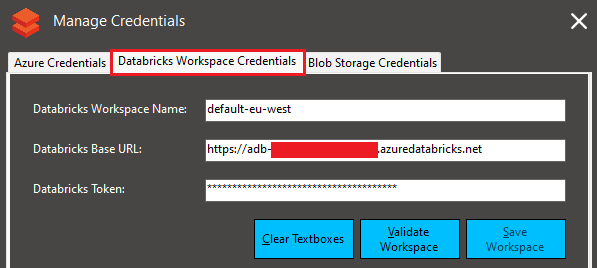
Then, we click on the Validate Workspace button.
If the information is corrected, we click the Save Workspace button to store the credentials.
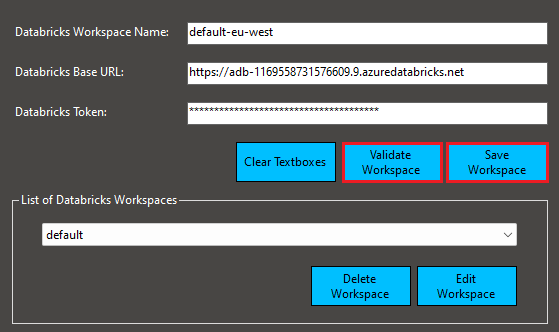
Important!
- For your security, the Databricks Workspace credentials are stored securely on a local file.
- They are NOT transmitted or stored anywhere, and they are only used to call the Databricks APIs.
- The credentials are encrypted and salted twice with the Advanced Encryption Standard (AES)-256 encryption algorithm.
Manage Databricks Workspace Credentials in the KopiCloud Azure Databricks Cost tool
The KopiCloud Azure Databricks Cost tool supports multiple Databricks Workspaces.
We can see the Databricks Workspaces in the List of Databricks Workspaces section:
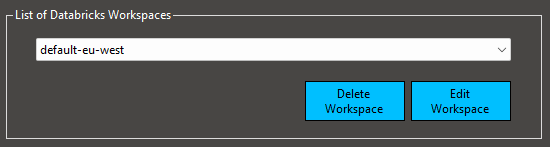
If we need to delete an unused Databricks Workspace, we must select it from the drop-down menu and click the Delete Workspace button.
After confirmation, the Databricks Workspace will be removed from the credential's file.
If we need to edit a Databricks Workspace, select it from the drop-down and click the Edit Workspace button.
All the original Databricks Workspace data can be edited. After the changes, we must validate and save the new Databricks Workspace data.