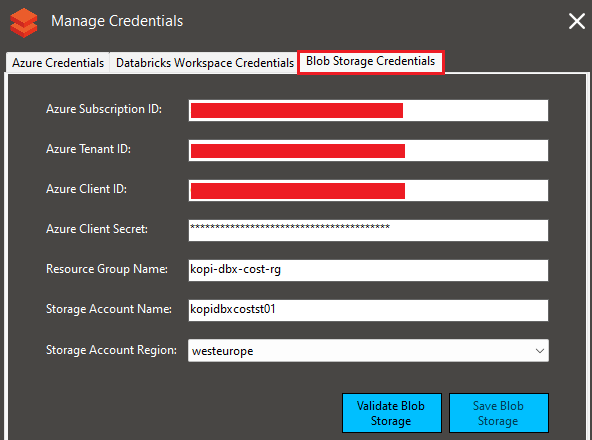Configuring Azure Blob Storage
In this Optional Step, we configure an Azure Blob Storage Account to store files directly in Blob Storage.We can generate daily and monthly Excel reports directly into an Azure Blob Storage Account.
This is very useful if we want to generate custom shared reports such PowerBI or Tableau dashboards.
We click the Configure Credentials menu to configure our Azure Blob Storage Account.

On the Blob Storage Credentials tab, we must enter the Subscription ID, Tenant ID, Client ID (appId), and Client Secret (password) generated in step 1 of the Azure Settings page.
Also, we need to select an Azure region on the Storage Account Region drop-down and type the name of the Storage Account Name and Resource Group Name.
Note: We can enter an existing or new Storage Account Name and Resource Group Name. If they don't exist, the tool will be created for us.
Then, we click on the Validate Blob Storage button.
If the information is corrected, we click the Save Blob Storage button to store the credentials.