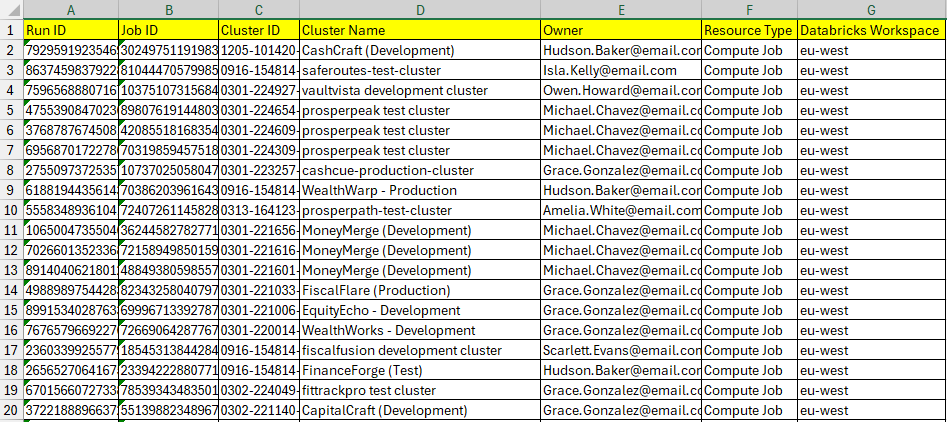Generating Databricks Expenses
The first step to understanding our Databricks Expenses is to query both Microsoft and Databricks APIs to retrieve consumption data.Setting the Timeframe of the Data to Retrieve
In the menu bar, we select the timeframe of the data we want to retrieve using the Date Filter dropdown and then click on the Filter button.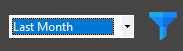
When we click the Filter button, the tool automatically sets the Start Date and End Date based on the timeframe we select.

Or we can set the timeframe manually using the Start Date and End Date dropdowns.
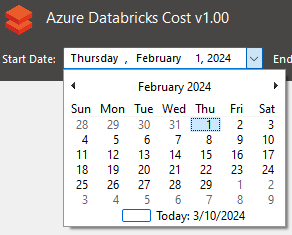
Retrieving the Expenses
In the menu bar, we click the Discover button to start querying the APIs, retrieving data, and formatting it.
After a few minutes, depending on our environment, we will get the data.
Azure Resouces Expense Data
We click the Inventory of Azure Resources button in the menu bar to view the Azure Resources Expense Data information.
This is the Azure information extracted from the Microsoft Cost API and formatted:
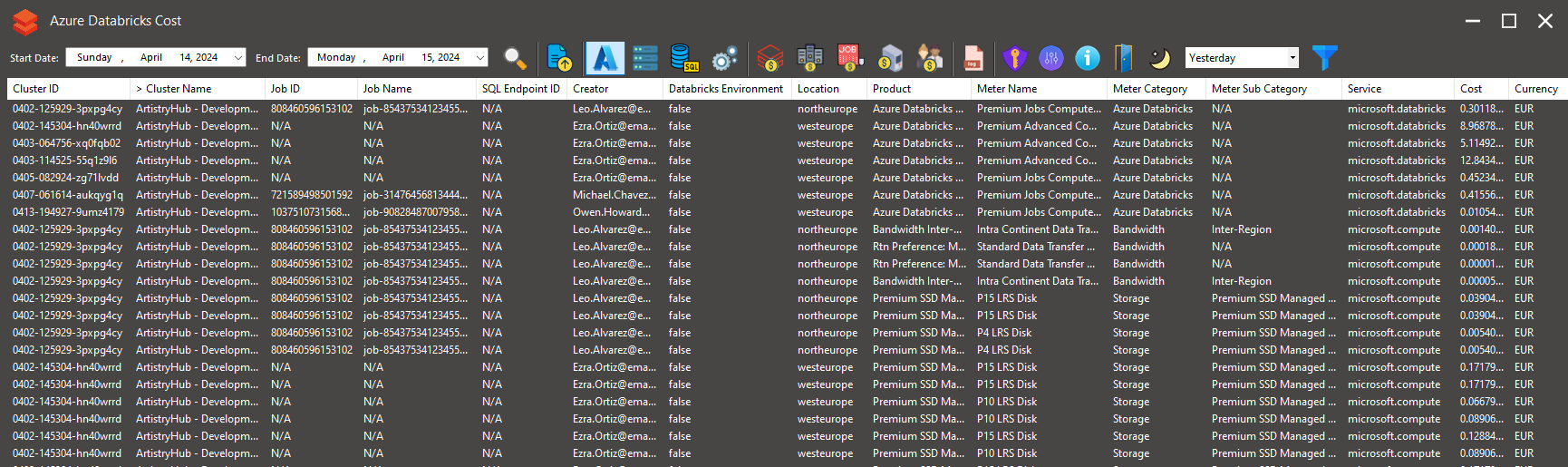
Also, the information is automatically generated as an Excel file:
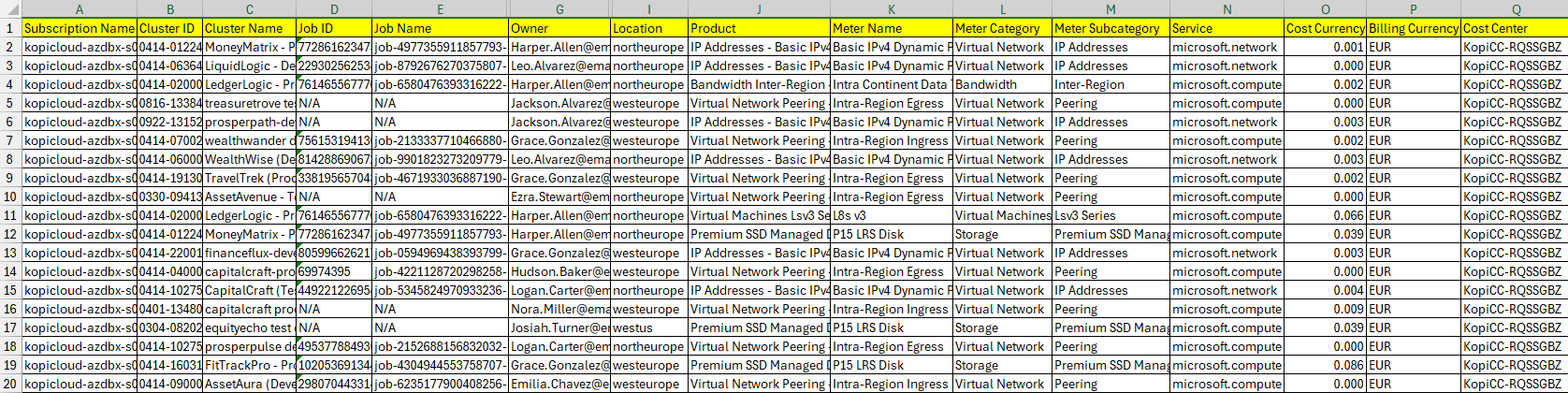
Databricks Cluster Data
We click the Inventory of Databricks Clusters button in the menu bar to view the Databricks Cluster data information. In the menu bar, we click the button to view the Databricks Cluster data information.
This is the Databricks Cluster list extracted from the Databricks API and formatted:
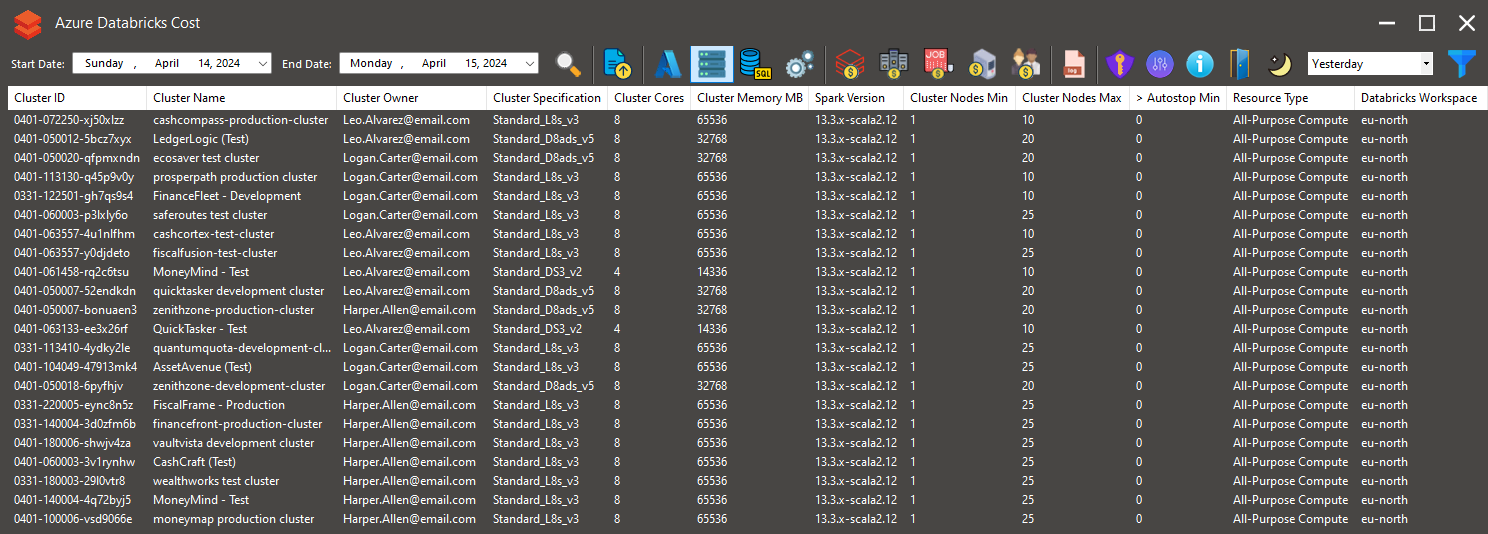
Also, the information is automatically generated as an Excel file:
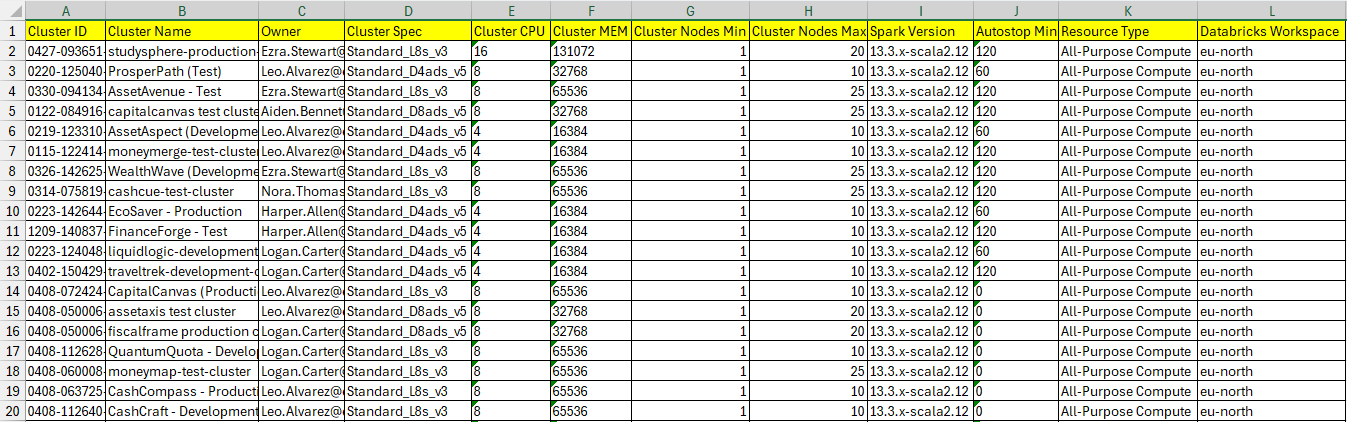
Important!
Databricks retains cluster configuration information for up to 200 all-purpose clusters terminated in the last 30 days.Databricks SQL Warehouse Data
We click the Inventory of Inventory of Databricks SQL Warehouses button in the menu bar to view the Databricks SQL Warehouse data information. In the menu bar, we click the button to view the Databricks SQL Warehouse data information.
This is the Databricks SQL Warehouse list extracted from the Databricks API and formatted:
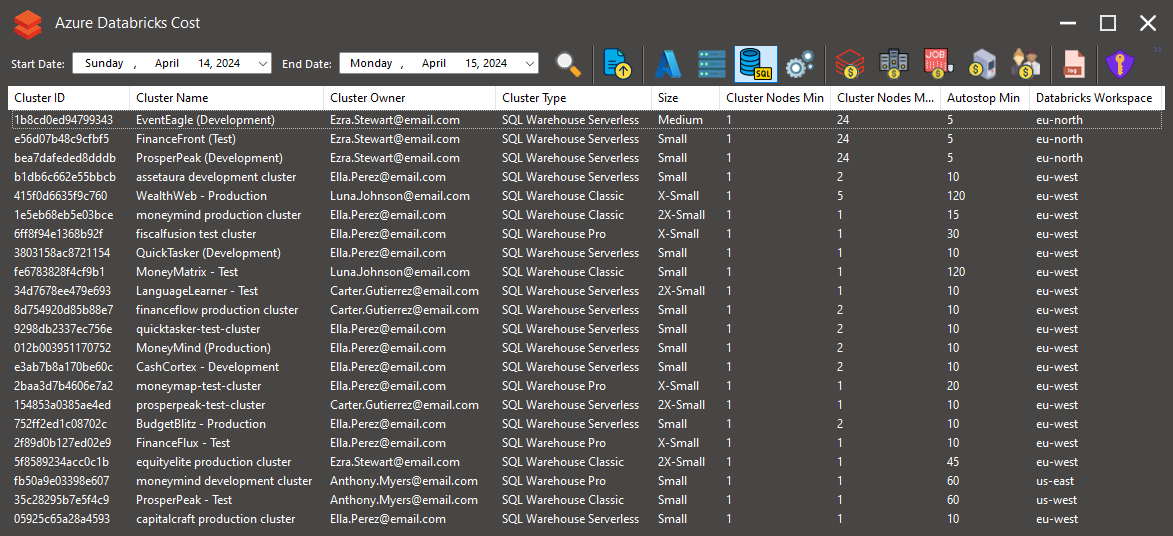
Also, the information is automatically generated as an Excel file:
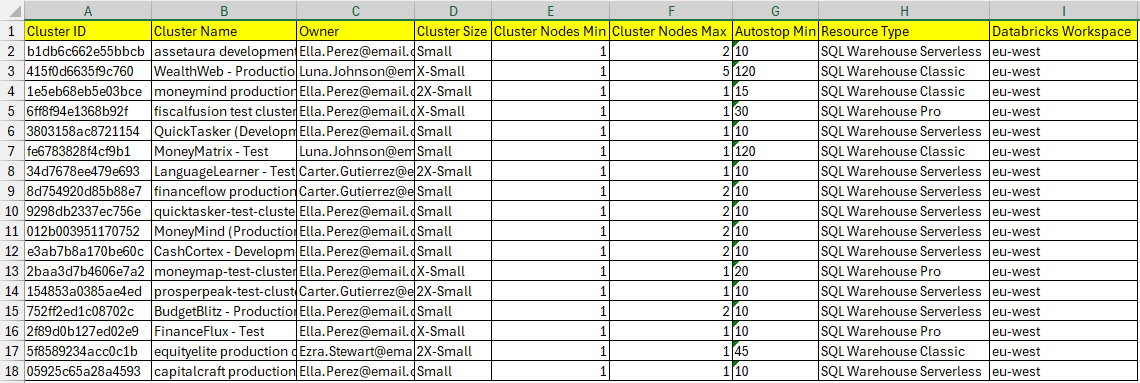
Databricks Computer Jobs Data
We click the Inventory of Inventory of Databricks Computer Jobs button in the menu bar to view the Databricks Computer Jobs data information.
This is the Databricks Computer Job list extracted from the Databricks API and formatted:
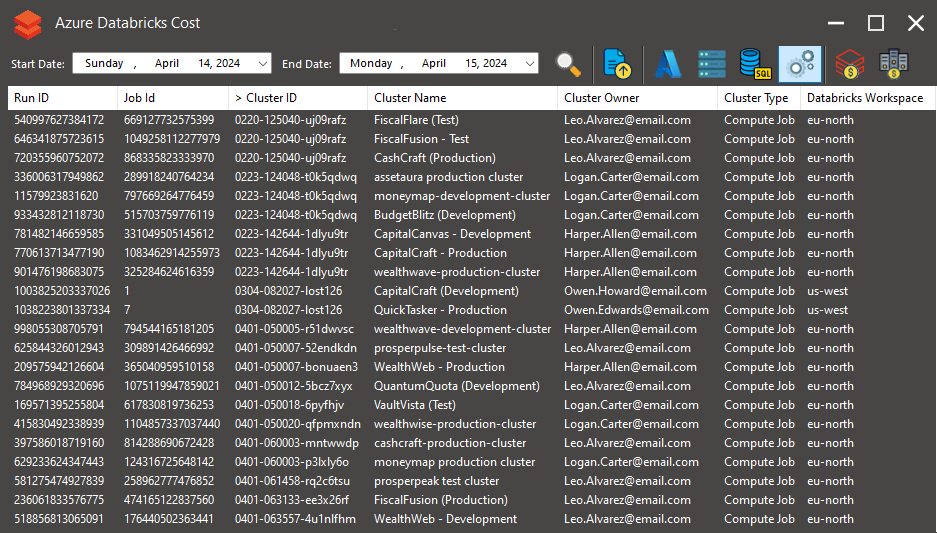
Also, the information is automatically generated as an Excel file: